01
from the app’s home screen, you can go to the list of open shift proposals (1) and preview the upcoming shifts already assigned to you (2).
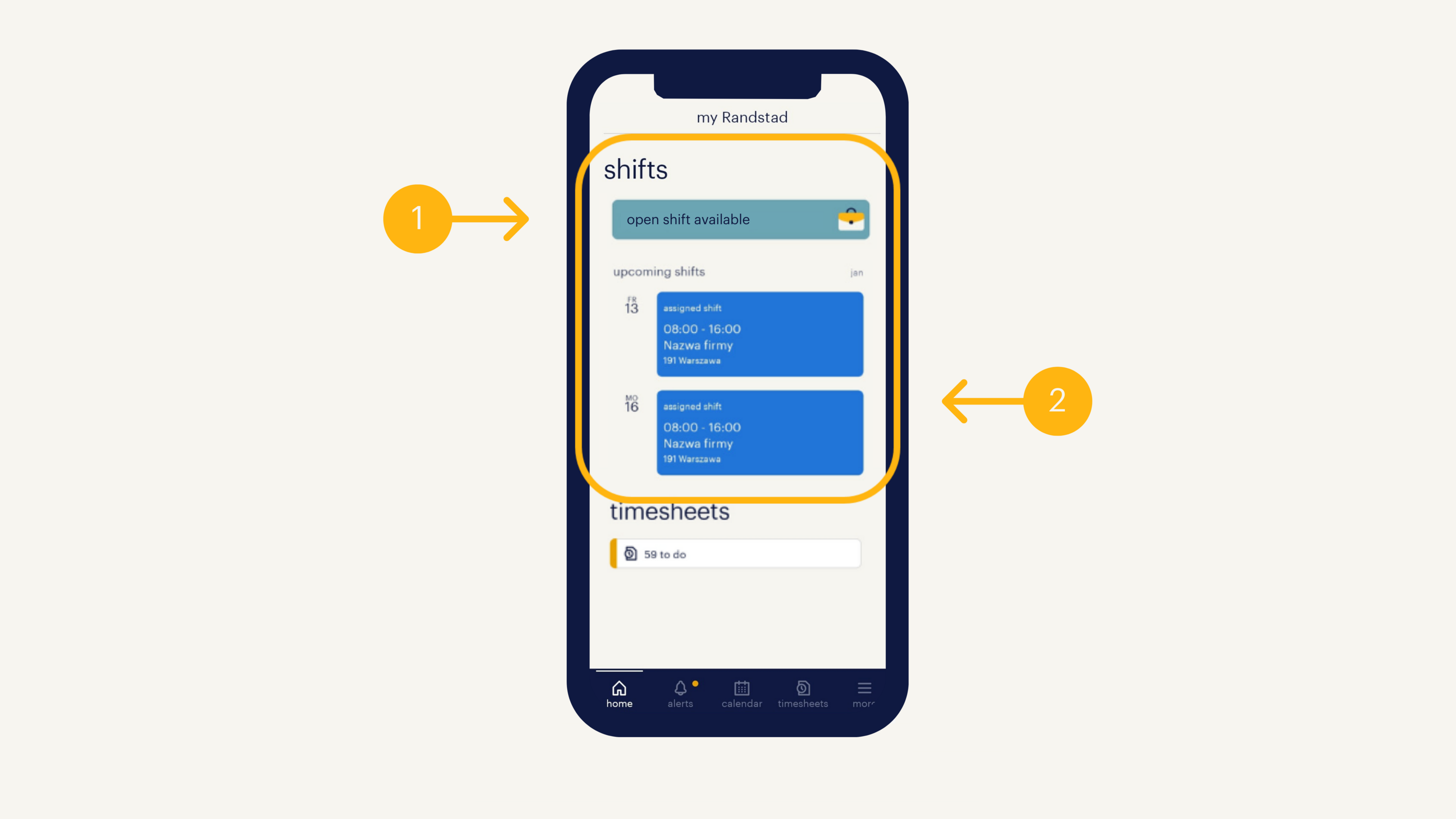
02
click a shift assigned to you to see its details (3).
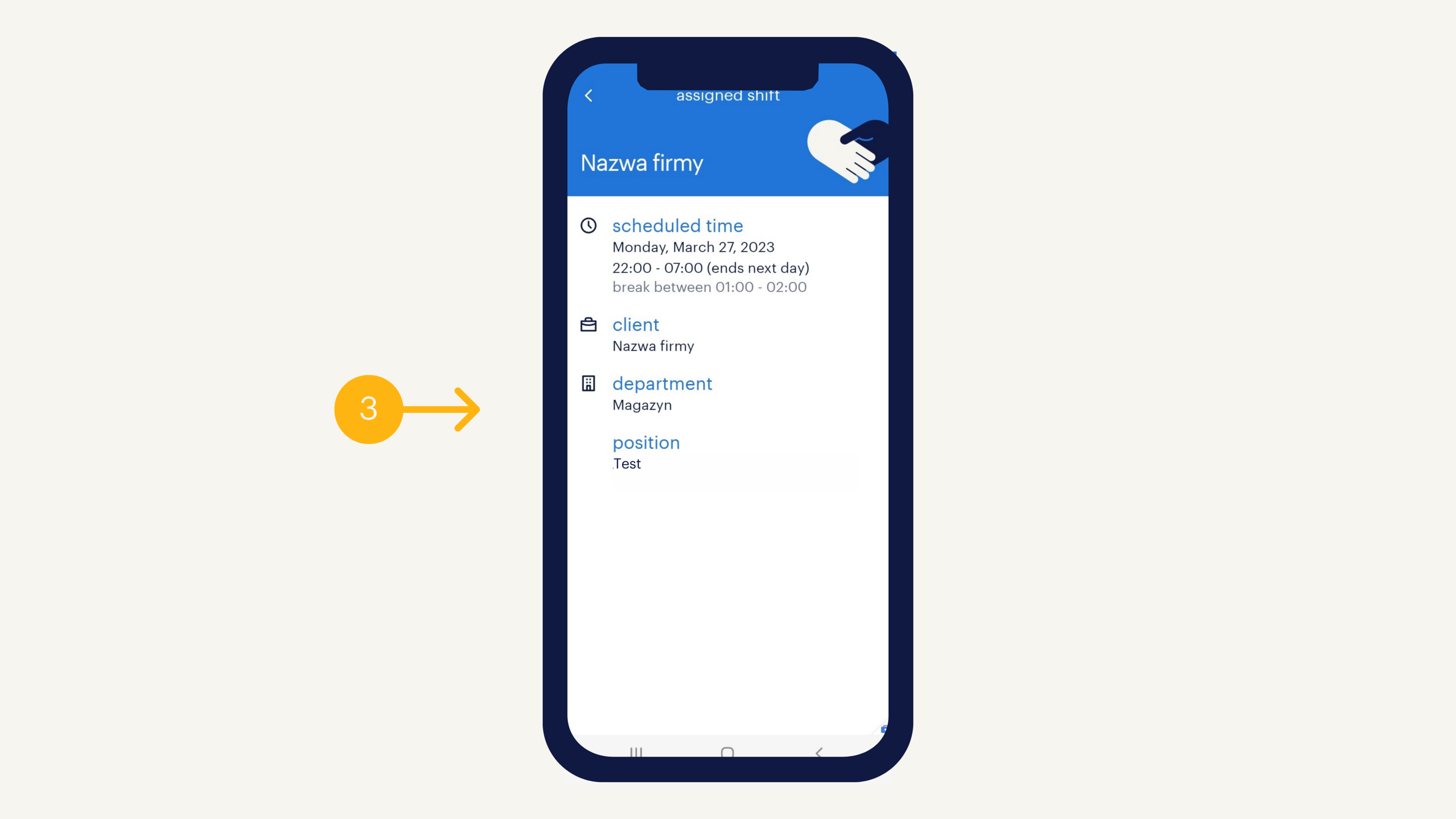
03
the “calendar” tab (4) will show all your shifts. You can also display a full preview of your schedule, by clicking the icon in the lower right corner (5) and selecting “shift overview”.
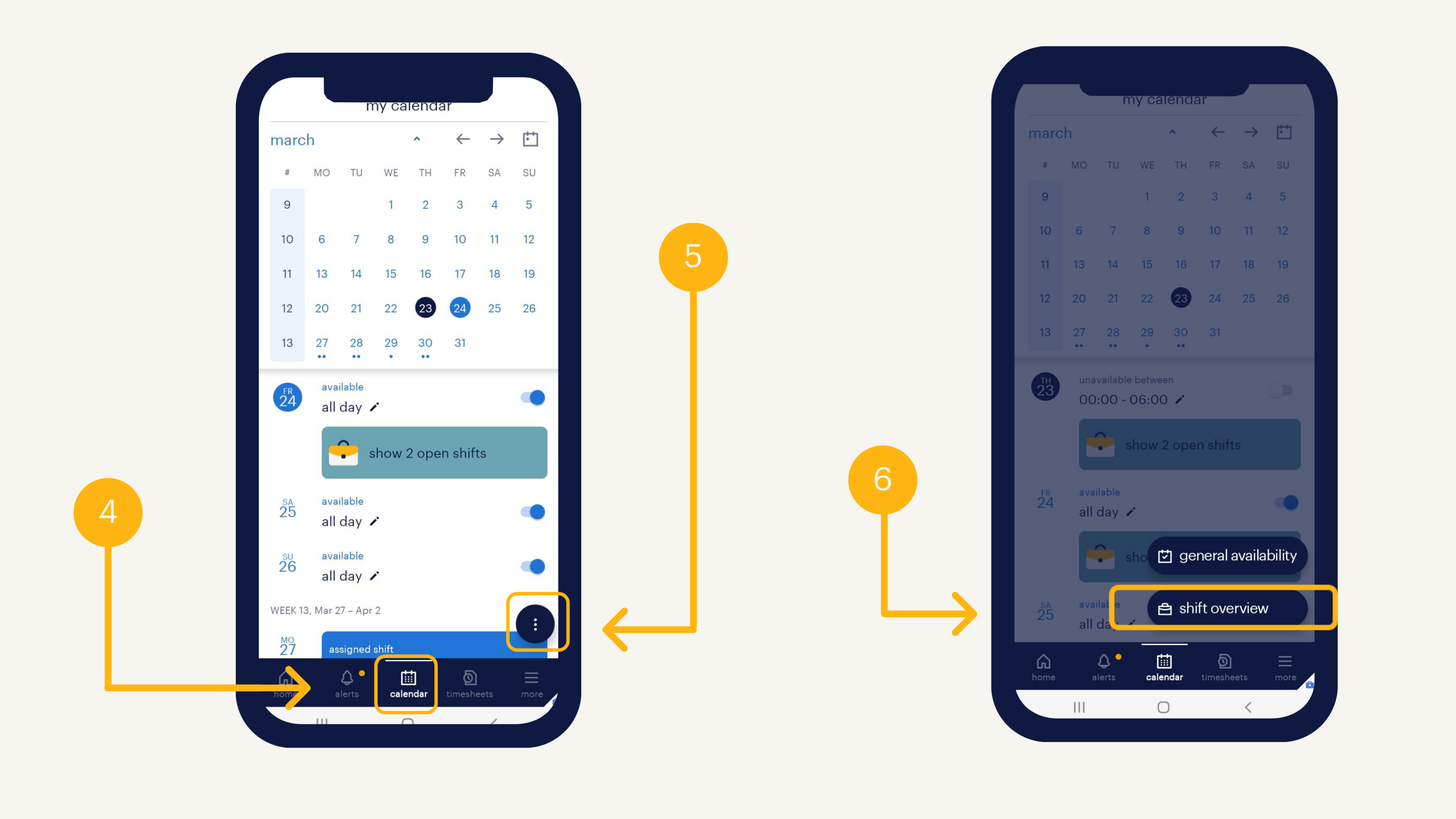
04
here, you will find the “assigned” tab (7) containing all shifts already assigned to you, and the “open” tab (8), where all additional shifts you may apply for are displayed. If the planner chooses you from among applying persons, the shift will be assigned to you.
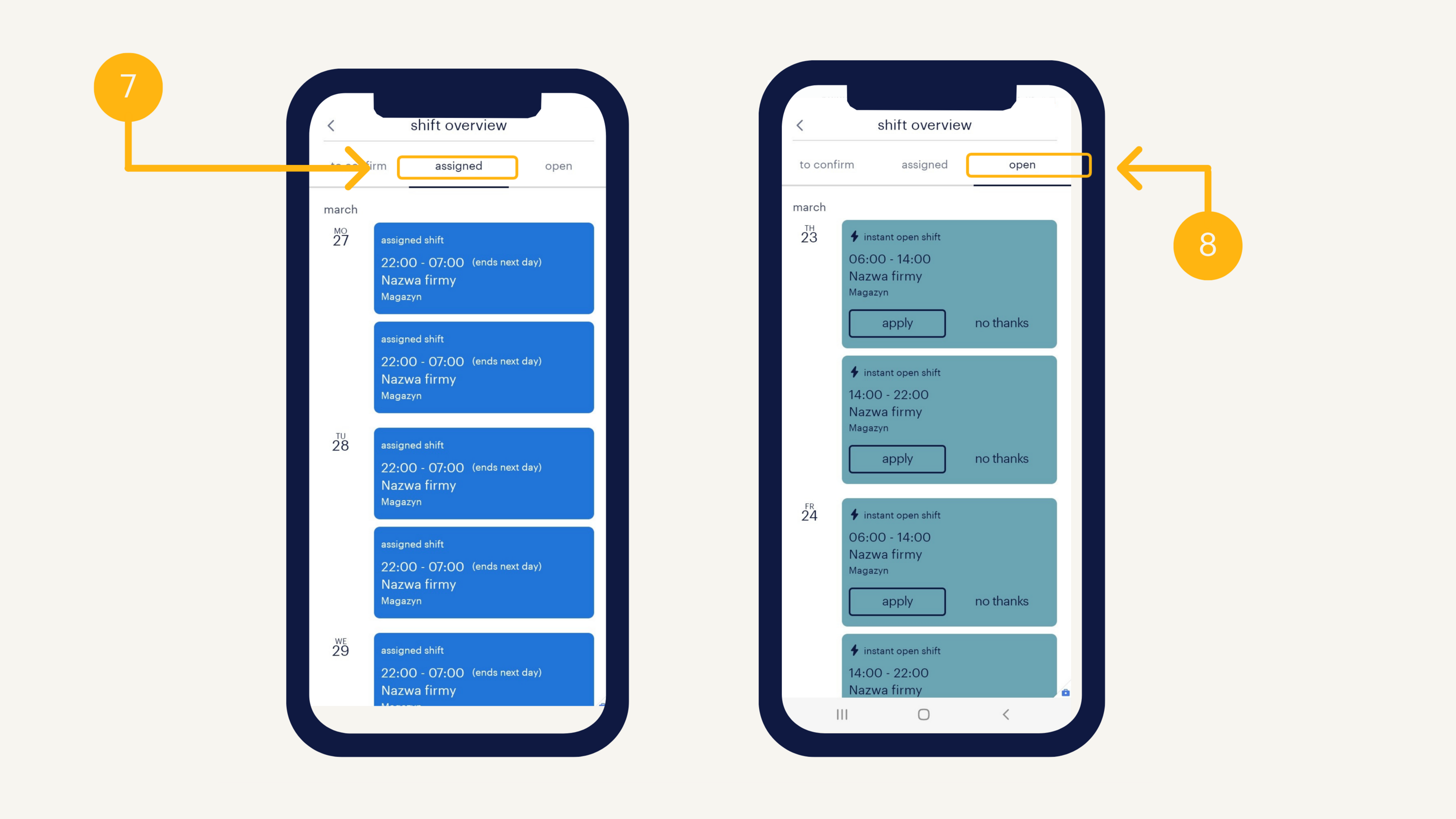
frequently asked questions.
-
how can I apply for an open shifts?
You can apply for open shifts at the calendar tab or at the shift overview in the "open" tab. Before you request for a shift, make sure that the date is fully suitable for you and does not conflict with other shifts that are already assigned to you at your calendar. If the plannist selects you, the shift will be assigned to you.
-
how do I proceed if I don't see the shifts?
If you are sure that you have been assigned a particular shift, but it is not showing up on your calendar, please get in touch with your Randstad representative in the branch.
-
I can't come to a shift, but I don't see the option to cancel it any more
If you don't see the option to cancel a shift and you can't make the shift any more, please get in touch with your Randstad consultant.